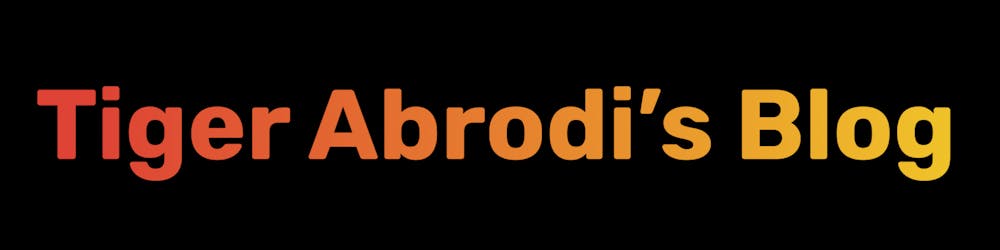Introduction
In this post, we'll go over the different browser storages and how to use them.
I've excluded IndexedDB on purpose because it's rarely used.
Cookies
Cookies are small pieces of data stored in the browser. They are sent with every request to the server. An example is identifying a user.
Cookies have a size limit of 4KB and can be set to expire after a certain time. If you don't set an expiration date, the cookie will be deleted when the current session ends, which happens when the browser is closed.
Let's take a look at how to set a cookie in JavaScript:
document.cookie = "name=John";
This will call the cookie's setter function and set the cookie "name" to "John". Because we haven't set an expiration date, this cookie will be deleted when the browser is closed.
Let's set another cookie:
document.cookie = "age=30";
When we set a new cookie, it won't be replaced, but appended to the existing cookie string. So now, the cookie string will look like this: name=John; age=30. We have two cookies!
One string, different cookies
It may appear that we have only one cookie because document.cookie returns a single string. However, this string contains multiple cookies separated by a semicolon.
Overriding cookies
To override a cookie, you can set it again with the same name. For example:
document.cookie = "name=Jane";
The cookie "name" will now be set to "Jane".
Expiration date
For each cookie, you can set an expiration date. The date must be in UTC format. For example, if we want the cookie "name" to expire right away:
document.cookie = `name=John; expires=${new Date().toUTCString()}`;
This will set the expiration date to the current time in UTC which will cause the cookie to be deleted immediately.
Max age
Another way to set an expiration date is by using the max-age attribute. This attribute specifies the number of seconds until the cookie expires. For example, if we want the cookie "name" to expire in 1 hour:
document.cookie = `name=John; max-age=${60 * 60}`;
60 * 60 seconds equals 1 hour. The "name" cookie will expire in 1 hour.
Path
path specifies the URL path for which the cookie is valid. For example, if we want the cookie "name" to be valid only for the /blog path:
document.cookie = `name=John; path=/blog`;
This can be useful if you want to restrict the cookie to a specific part of your website. But if you want the cookie to be valid for the entire website, you can set the path to /.
Secure
secure ensures the cookie will only be sent over HTTPS connections. For example, if we want the cookie "name" to be secure:
document.cookie = `name=John; secure`;
As you can see, it doesn't take any value. The presence of the attribute is enough to make the cookie secure.
SameSite
SameSite helps prevent CSRF attacks by restricting when the cookie is sent.
It takes three possible values:
Strict: The cookie will only be sent in a first-party context. This means the cookie will only be sent if the site is directly accessed.Lax: The cookie will be sent in a first-party context and in a cross-site context if the user navigates to the site from a link.None: The cookie will be sent in all contexts (never use this value unless you know what you're doing).
Many times, you'll want to set the SameSite attribute to Lax. This lets the cookie be sent in a cross-site context if the user navigates to the site from a link. However, if the external link or button makes a POST request maliciously, the cookie won't be sent.
CSRF attacks are a big security risk, so it's important to set the SameSite attribute. They happen when a malicious website or element on a website sends a POST request to a legitimate website where the user is authenticated. If the user is logged in, the browser will send the cookies along with the request, which can lead to unauthorized actions.
For example, if you get an email with what appears to be a link to your bank's website, but it's actually a button that sends a POST request to your bank's website, the browser will send the cookies along with the request. If you're logged in, the bank's website will think you're making the request and will execute it.
Here is how to set the SameSite attribute:
document.cookie = `name=John; SameSite=Lax`;
Get a cookie
Let's say we want to get the "name" cookie:
// Get all cookies -> ["name=John", "age=30"]
const cookies = document.cookie.split("; ");
// Find the "name" cookie
const nameCookie = cookies.find((cookie) => cookie.startsWith("name="));
// Get the value of the "name" cookie
// nameCookie is "name=John",
// so we split it by "=" and get the second element
const name = nameCookie.split("=")[1];
Although, if you work with cookies, it's good to use a library that does these things for you. I prefer Remix as my fullstack web framework. Working with cookies there is a phenomenal.
HttpOnly
If you set the HttpOnly attribute, the cookie will only be accessible through HTTP requests. This means JavaScript won't be able to access it. This is useful for preventing XSS attacks.
You'll want to do this especially if you send sensitive information in the cookie from the server to the client.
Recap
Cookies have a size limit of 4KB.
Cookies are sent with every request to the server.
Cookies are small pieces of data stored in the browser.
Cookies can be set to expire after a certain time, if not, they will be deleted when the browser is closed.
Web Storage
localStorage and sessionStorage are both a part of the Web Storage API, which provides a way to store data in the browser. The data is stored as key-value pairs. The difference between localStorage and sessionStorage is that localStorage persists even after the browser is closed, while sessionStorage is deleted when the browser is closed.
Besides that, localStorage and sessionStorage have the same methods and properties.
An upside compared to cookies is that they can store more data. The limit is around 5MB, which is much more than the 4KB limit of cookies.
Some downsides to be aware of:
Lack of expiration control.
Not automatically sent with every request to the server.
Potential for XSS attacks because the data is accessible through JavaScript. Therefore, you should never store sensitive information in them.
The API
Let's take a look at how to use localStorage. That should be enough to understand sessionStorage as well.
// Set an item
localStorage.setItem("name", "John");
// Get an item
const name = localStorage.getItem("name"); // "John"
// Remove an item
localStorage.removeItem("name");
// Clear all items
localStorage.clear();
One important thing to mention is that the data is stored as strings. So if you want to store objects or arrays, you'll need to convert them to strings first.
const person = {
name: "John",
age: 30,
};
// Convert the object to a string
localStorage.setItem("person", JSON.stringify(person));
// Get the string and convert it back to an object
const personString = localStorage.getItem("person");
const person = JSON.parse(personString);
Recap
Web Storage API provides a way to store data in the browser.
localStorageandsessionStorageare both part of the Web Storage API.localStoragepersists even after the browser is closed, whilesessionStorageis deleted when the browser is closed.